Solutions
Technology
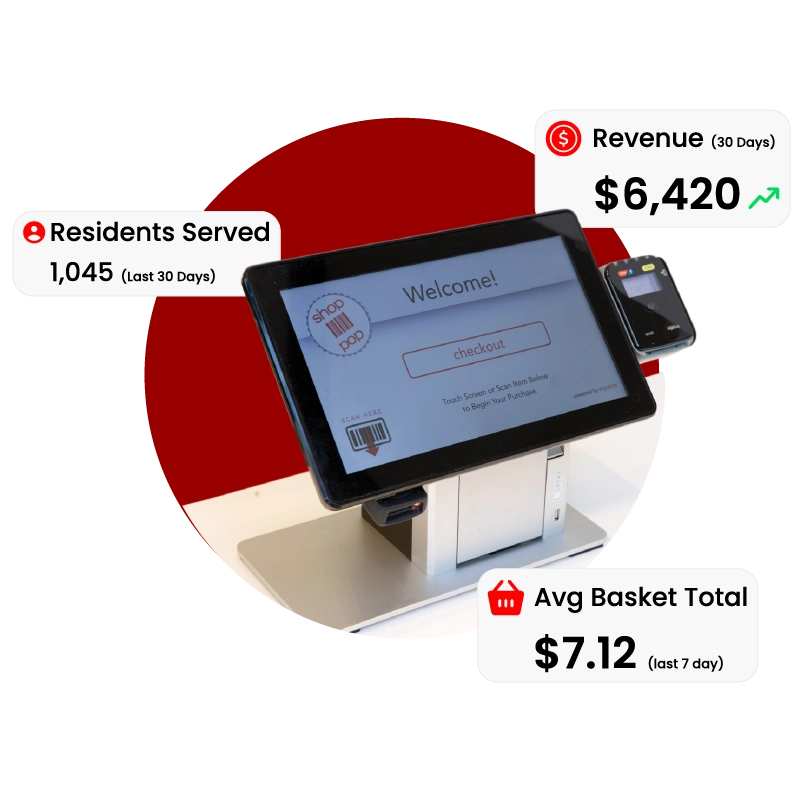
POS x Kiosk
Credit Card Payment Terminal Barcode scanner attached to unit (Do NOT plug into the kiosk)
Power Cable
Ethernet Cable
Barcode document with 4 codes

Uninterruptible Power Supply (UPS) will arrive disconnected, with yellow tab lying flat against the unit, as shown here.
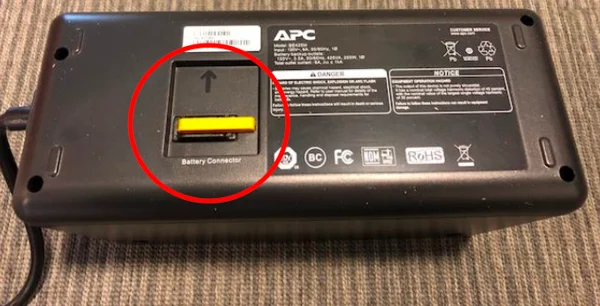
Pull tab towards you and off of unit, then plug into slot to “connect” battery for UPS.

Plug the UPS into the wall outlet
Ensure the UPS is the only device using the outlet.
Plug the kiosk into the UPS using only the Battery + SURGE designated outlets at the top of the UPS to protect from brown-outs
We recommend the kiosk sit on a shelf or cabinet where you are able to conceal the power cords and the UPS itself

Locate the power switch on the underside, lower left corner of the kiosk screen.
Press and hold to turn on.
Please do not unplug the device without properly powering it down. See “Power Off.”
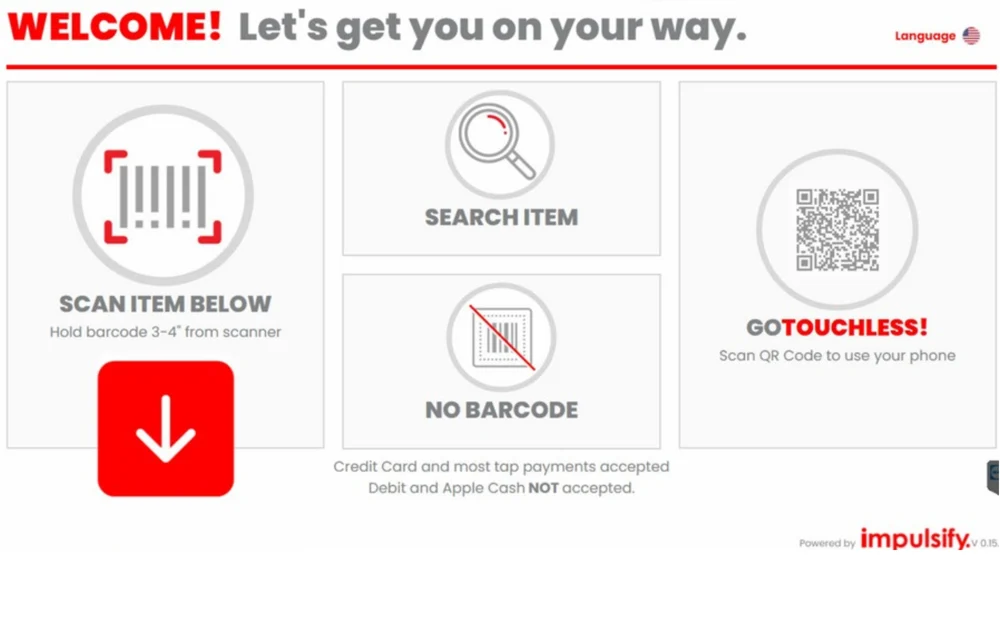
Once powered on, the kiosk will automatically load to the ShopPoP home screen.
*If receiving the message "Station Closed" please check your network connection*
Scan an item in your store.
Sell the item using Room Charge payment option.
Return the sale(s) at the front desk using ImpulsePoint POS or contact Impulsify Support to void transaction(s).
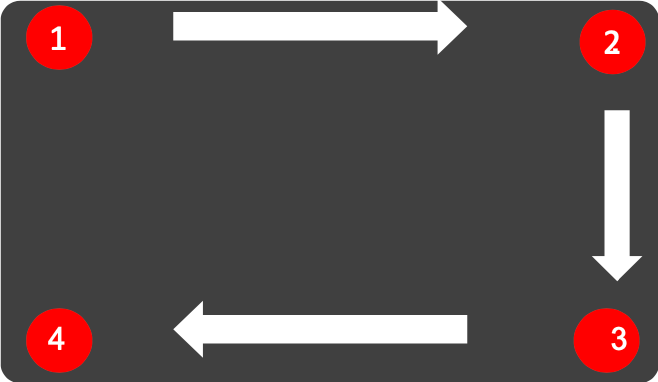
If your Kiosk is not behaving properly or is not responding:
Touch the four corners in a clockwise manner, starting at the top left: Top Left, Top Right, Bottom Right, Bottom Left.
When prompted, enter REBOOT PIN: 9999. Your Kiosk will restart. Please give the Kiosk time to reboot.
Your Kiosk will, on occasion, reboot overnight to perform system updates. Please follow steps above to get Kiosk back online.If problem persists, call 888.306.3252, Option 2**
Press the power button.
NOTE: a press of 5 seconds will power off as if the power cord was pulled out
Confirm the request to Power Down.
Follow on-screen instructions to power down correctly.
NOTE: NEVER UNPLUG THE DEVICE WITHOUT PROPERLY POWERING IT DOWN.